The QoS Service
- Introduction to the qos service
- Configuring the QoS service
- QoS Definitions
- QoS home
- Admin Commands
- Tuning
- QoS’s View of Pool Status
- Automatic Staging of Missing CUSTODIAL ONLINE replicas
- Some typical scenarios part 1: what happens when …?
- Some typical scenarios part 2: how do I …?
- Add a pool to a group
- Remove a pool from a group
- Add or remove a group
- Exclude a pool from qos handling
- Rebalance a pool (group)
- Migrating files off of a pool (dCache 9.0+)
- Manually schedule or cancel a pool scan
- Add or remove a storage unit
- Modify a storage unit
- Changing pool tags
- Troubleshooting operations
Introduction to the qos service
Quality of service (QoS) is a broad term with a number of different meanings, but for our purposes here it refers to whether a file needs to be on disk, on tape, or both, as well as to how many copies of the file should be maintained on those media (and, eventually, for how long).
The implementation of the QoS service is a refactoring of Resilience which incorporates and extends the latter’s capabilities. The first version (current) of QoS only manages definitions that are still based on directory tags and storage unit attributes. The intention of the refactoring, however, is to allow us to redesign how QoS is specified without having to change in a significant way the underlying infrastructure which handles it. Thus in the (near) future we hope to be able to support such things as multiple tape locations, slow vs. fast disk (e.g. spinning vs SSD), and time-bound definitions as to when a file would change its QoS status. This would necessarily mean that QoS definitions would become more properly a part of the file’s metadata and not be determined (except perhaps by default) via global properties such as directory tags or the file’s storage unit.
Configuring the QoS service
The QoS service is actually made up of four different components.
- the
QoS Engine: This is the “frontend” of the service which receives cache location updates (currently directly from the PnfsManager, as with Resilience), but also requests to modify a file’s status (disk, tape, both), either on single files made through the REST frontend, or on file sets through the bulk service (also accessible through the REST API). The engine also manages the logic, or rules, for determining what a file’s QoS is. - the
QoS Verifier: This used to be the heart of the Resilience service. It is now responsible only for verification––that is, determining the state of a file and what needs to be done to make it satisfy its specified QoS. The operations are now maintained in a database for reliable survival on restart, and the component assures that enough iterations over the file will occur to complete all the necessary QoS transformations. - the
QoS Adjuster: This is the component that carries out any QoS changes necessary for a given file. Each adjustment represents a request made by the verifier to do a single thing: change a replica’s sticky bit, make a copy, flush the file to an HSM, or stage a file back that is missing from disk. - the
QoS Scanner: is responsible for observing all the pools in the installation and running periodic checks on the files they contain to make sure QoS requirements are met; it also responds, as did Resilience, to pool status changes and pool manager configuration changes, so as to create missing replicas or cache excess ones, and in general maintain the file’s QoS, when necessary.
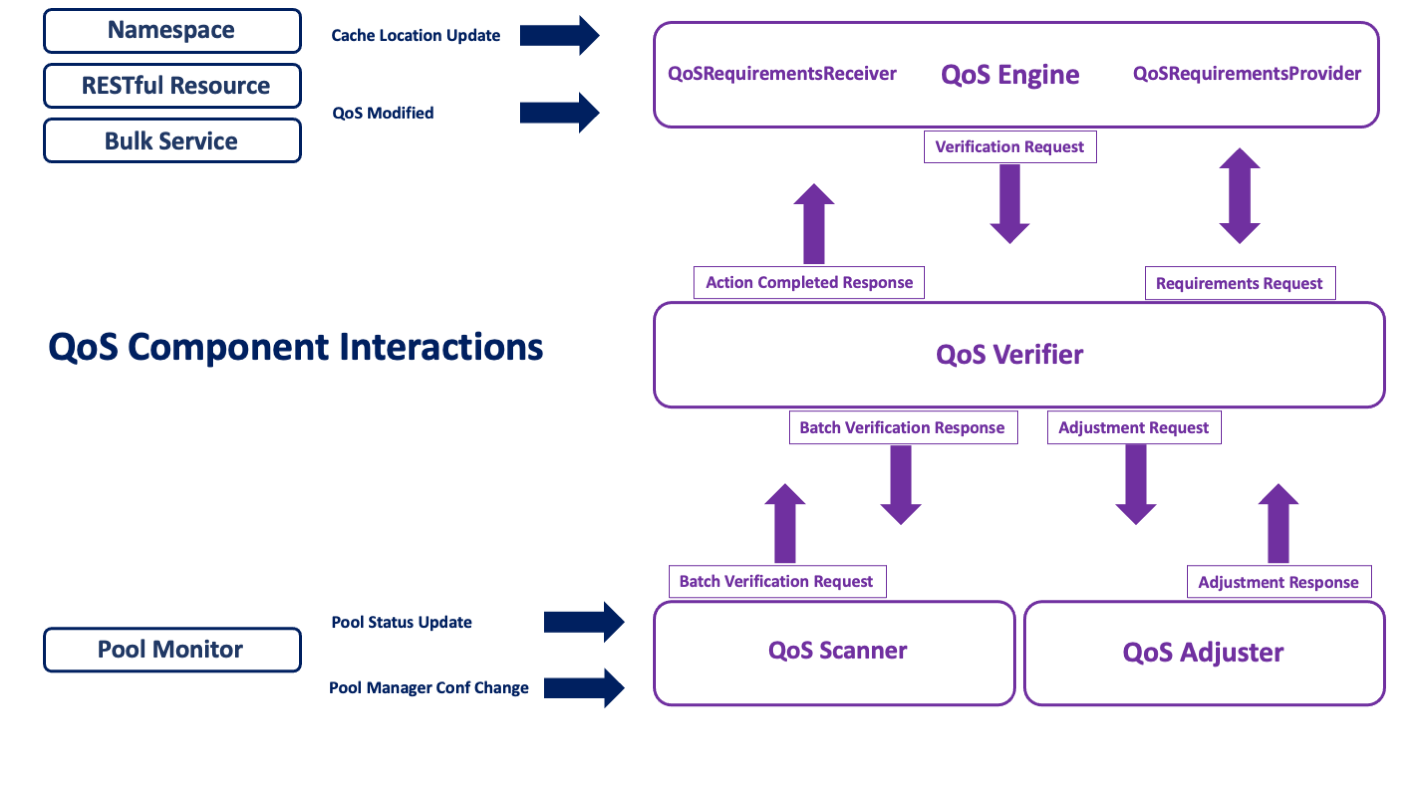
Each of these services can be run separately as cells in a single domain or in independent domains. In addition, there is available a singleton/standalone cell configuration in which all four components are directly plugged into each other. The latter eliminates the extra overhead of message passing, but requires more memory. This flexibility of setup options should help in overcoming hardware restrictions or in isolating the components which need, for example, to run over the namespace database (the scanner) or which require the most heap space (the verifier).
These services are not yet HA (replicable), but we plan to provide that capability soon.
Database back-up
Resilience ran without an RDBMs backup, using a (lossy) checkpoint file to mitigate long latency in recovery (via pool scanning) when the service goes down and restarts. With QoS, we have decided to back-up the verification operations using a database table. This not only affords more reliability on restart, but also allows us to cut down the memory footprint of the verifier component.
It is therefore necessary to initialize the verifier database before starting dCache (the example below assumes PostgreSql is installed and the database username is ‘dcache’):
createdb -U dcache qos
No further configuration is necessary, as the table will then be automatically built via Liquibase on startup. As usual, the property
qos-verifier.db.host=${dcache.db.host}
or
qos.db.host=${dcache.db.host}
should be set to point to the host where the PostgreSql instance is running.
Activating qos
The service can be run out of the box. When deployed as separate cells in one or more domains,
[qosDomain]
dcache.java.memory.heap=8192m
[qosDomain/qos-engine]
[qosDomain/qos-verifier]
[qosDomain/qos-adjuster]
[qosDomain/qos-scanner]
or
[qosVDomain]
dcache.java.memory.heap=8192m
[qosVDomain/qos-verifier]
[qosEDomain]
[qosEDomain/qos-engine]
[qosADomain]
[qosADomain/qos-adjuster]
[qosSDomain]
chimera.db.host=<host-where-chimera-runs>
[qosSDomain/qos-scanner]
the default value of dcache.service.qos (qos-engine) pertains and does not need to be modified. For the singleton service,
[qosDomain]
dcache.java.memory.heap=16384m
[qosDomain/qos]
set the service property to qos:
dcache.service.qos=qos
With respect to the example scanner domain: the scanner communicates directly with Chimera, so chimera.db.host should be set explicitly if it is not running on the same host as the database.
Memory requirements
While it is possible to run QoS in the same domain as other services, memory requirements for the verification component should be a bit more generous. While it no longer requires the amount of heap space that resilience does, it still tries to cache a good proportion of the current operations in memory.
BEST PRACTICE: We recommend at least 8GB of JVM heap be allocated.
Be sure to allow enough memory for the entire domain.
Whenever feasible, it is also recommended to give QoS its own domain(s).
QoS Definitions
The following table summarizes how quality of service is currently implemented.
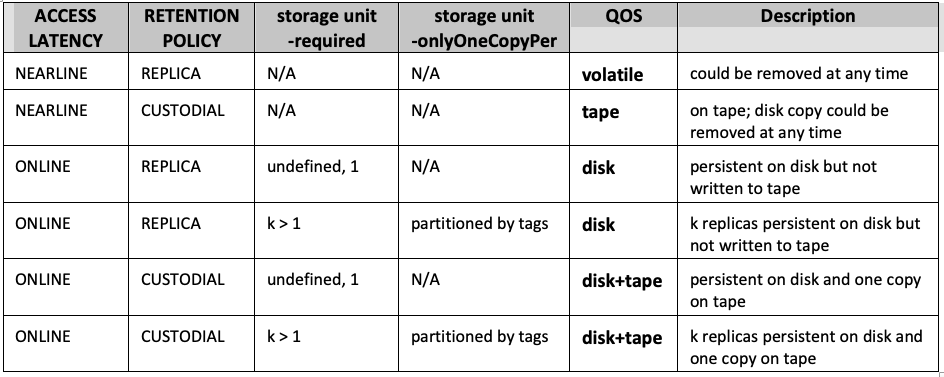
These are what you might call the file defaults, determined, as they were for Resilience, by directory tags and storage unit definitions. The file receives them when it is written to a particular directory. See further under the section “QoS and Resilience” on how to emulate the behavior of the Resilience service in QoS.
Changing a file’s QoS
This is currently limited only to transitions involving Access Latency and Retention Policy. The number of copies or partitioning between types of pools is not currently dynamically modifiable on a file-by-file basis. Further, QoS currently only supports a single tape/HSM location.
The following table lists the available transitions and should help to clarify the effect of QoS modification:
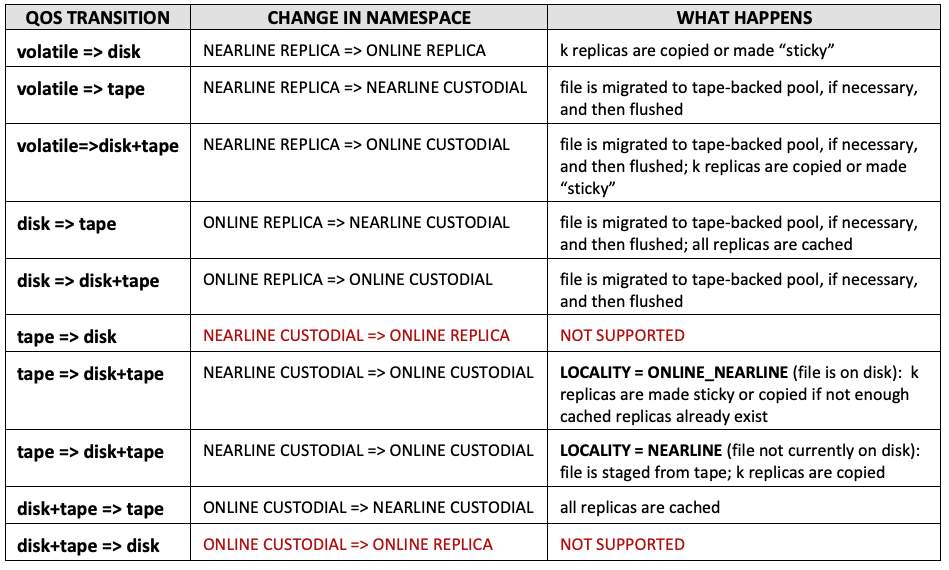
The transition tape=>disk+tape is probably the most useful from the standpoint of user initiated activity, because it corresponds to “bring on line” or “stage” when the file is not on disk already. Note, however, that this transition is permanent, in the sense that the ACCESS LATENCY for the file is modified and the replica is indefinitely set to “sticky”. To change the file back to cached, a second modification request is required. In the future, this may be done via a time-bound set of rules given to the engine (not yet implemented).
File QoS modification can be achieved through the RESTful frontend for single files,
dCache Frontend Service/A Note on the RESTful resource for QoS transitions
of through the Bulk service for file sets.
dCache Bulk Service/Job plugins
In addition, the administrator can issue transition requests directly through the admin interface for the Bulk service using request submit.
QoS and “resilience”
The QoS service continues to provide disk resident “resilience”. This capability is now conceived of as a specialized case of QoS handling. It is still defined system-wide, but eventually this will be augmented by file-based policies.
The former Resilience service required the following to be in force in order for it to act upon a given file:
- have an
AccessLatencyofONLINE - belong to a storage unit where the
required(copies) attribute is set - be written to a pool which is a member of at least (but no more than) one pool group marked as
-resilient
In QoS, these requirements have been loosened. QoS no longer restricts itself to looking only at specific pool groups, in the sense that a storage unit which requires more than one replica will be respected and handled whether it is linked to a group which has been marked “resilient” or not. In the case that the pool where the file is initially written does not belong to a single resilient group, a pool is selected from the global set of pools.
It is still possible to mark pool groups as preferential (see below). While a given pool can belong to any number of pool groups, it must still belong to only one such preferential group (an exception will be raised when violation of this rule is discovered). We have kept this concept of preferential pool group because it can be useful in assuring that copies always land on certain pools, if this is desired.
It further goes without saying that pools continue to be capable of hosting files with different QoS requirements (disk, tape, both) and that segregation or partitioning by type is possible but not necessary.
Setting up “resilience” using the QoS components
This differs little from what was done for the Resilience service, with the first point now being optional:
-
(Define one or more resilient pool groups).
-
Define one or more storage units with
-requiredspecified (optionally linking them to a preferential group). -
Create the namespace directories where these files will reside, with the necessary tags (for
ACCESS LATENCY,RETENTION POLICYand storage unit).
Note that if a file is ONLINE REPLICA, this is sufficient to raise an alarm if its pool goes offline (i.e., its storage unit need not also specify -required=1). This is different from before, where online files without the storage unit attribute defined would have been ignored by Resilience.
QoS also periodically checks to make sure that CUSTODIAL ONLINE files whose permanent disk copy may have been erroneously or accidentally purged are staged back in (see further below).
Defining preferential (“resilient”) pool groups
The following definitions in poolmanager.conf are now equivalent:
psu create pgroup persistent-group -resilient
psu create pgroup persistent-group -primary
We have kept -resilient for backward compatibility, but in the larger QoS context it makes a bit more sense simply to call such a group “primary”.
Defining disk requirements via storage unit
The two attributes which pertain to disk-resident replication are unchanged:
-
requireddefines the number of copies files of this unit should receive (default is 1). -
onlyOneCopyPertakes a comma-delimited list of pool tag names; it indicates that copies must be partitioned among pools such that each replica has a distinct value for each of the tag names in the list (default is undefined).
To create, for instance, a storage unit requiring two copies, each on a different host, one would do something like this:
psu create unit -store test:persistent@osm
psu set storage unit test:persistent@osm -required=2 -onlyOneCopyPer=hostname
This example assumes that the pool layout has also configured the pools with the appropriate hostname tag and value.
Configuration Example
The following demonstrates the setup for a single pool, primary pool group and storage unit. The usual procedure for linking pools, pool groups and units continues to apply.
psu create unit -store test:persistent@osm
psu set storage unit test:persistent@osm -required=2 -onlyOneCopyPer=hostname
psu create ugroup persistent-units
psu addto ugroup persistent-units test:persistent@osm
psu create pool persistent-pool1
psu create pgroup persistent-pools -primary
psu addto pgroup persistent-pools persistent-pool1
psu create link persistent-link persistent-units ...
psu addto link persistent-link persistent-pools
Setting the directory tags
To continue with the above example, the tags which would be minimally required in the directories pointing to this storage unit are:
.(tag)(AccessLatency): ONLINE
.(tag)(sGroup): persistent
WARNING
Be careful with large file store configuration settings.
These are in the process of being deprecated, and can interfere with QoS.
In particular,
pool.lfs=volatileshould not be set on pools where you wish permanent disk copies to reside or where files are to be flushed.
If a file which is
NEARLINE REPLICA(i.e., volatile) lands on this pool, and is then transitioned at some point to disk (ONLINE), thelfssetting is invisible to QoS, which will not know enough to migrate the file to another pool; thus the effect of the transition will be negated because the system sticky flag is suppressed.
QoS home
On the host(s) where the QoS services are running, you will see several files or subdirectories in the qos.home directory (/var/lib/dcache/qos by default):
qos-engine
- backlogged-messages
- engine-statistics-
qos-verifier
- backlogged-messages
- verifier-statistics-
qos-adjuster
- backlogged-messages
- adjuster-statistics-
qos-scanner
- backlogged-messages
- excluded-pools
- scanner-statistics-
Explanations of these files follow.
backlogged-messages (all components)
It is possible to enable and disable message handling by the QoS components using the component’s ctrl start/shutdown command (for the verifier, adjuster and scanner), or enable/disable for the engine. Any messages which happen to arrive during the period when the component is disabled or shut down will be serialized to a file in this directory, and then read back in and deleted during enabling/initialization. Disabling message handling in the engine with the -drop option means all incoming messages are discarded.
{component}-statistics-{date-hour} (all components)
Through an admin command, one can enable and disable the recording of statistical data for each of the four components. When enabled, writing to this file is activated. This will contain detailed timestamped records and timings specific to that component (e.g., of messages, operations, or tasks), written out at 1-minute intervals; this logging rolls over every hour until disabled.
The file can be read from the admin interface by issuing the stat command without options.
excluded-pools (qos-scanner)
When the command pool exclude <pools> is used, the pool operation record is marked as EXCLUDED. This can be observed when the pool ls command is issued. Pools so marked are recorded to this file after each pool monitor state update (every 30 seconds). This file is read in, again if it exists, at startup, so that previously excluded pools will continue to be treated as such.
For pool exclusion, see the section below under typical scenarios.
Admin Commands
There are a number of ways to interact with the qos service through the admin door. As usual, the best guide for each command is to consult its help documentation (\h <command>). Tasks are marked according to the component they relate to: engine, pool (scanner), task (adjuster) and verify. The async commands are part of the scanner component and are used to control database queries represented by the contained command that are run asynchronously because they take a bit of time to complete.
These commands will not be discussed in detail here. We instead present a brief overview and a few examples of output.
Available actions
qos-adjuster:
info [-a] [-l] # get detailed cell information
task cancel [OPTIONS] [<pnfsids>] # cancel adjuster tasks
task ctrl [OPTIONS] [<start>|<shutdown>|<reset>|<run>|<info>] # control handling of tasks
task details # list diagnostic information concerning tasks by pool
task history [OPTIONS] [errors] # display a history of the most recent terminated file operations
task ls [OPTIONS] [<pnfsids>] # list entries in the adjuster task table
task stats [OPTIONS] # print diagnostic statistics history
qos-engine:
disable [-drop] # turn off handling
enable # turn on handling
engine stats [-enable] [-limit=<integer>] [-order=asc|desc] # print diagnostic statistics
info [-a] [-l] # get detailed cell information
qos-scanner:
async cmd cancel <ids> # cancel running scans/queries
async cmd cleanup [-entry] [-file] <ids> # remove future entries and/or file
async cmd ls # print out a list of running scans/queries
async cmd results [OPTIONS] <filename> # print to screen asynchronous query/scan results
contained in <poolexpression> # count or list pnfsids which have replicas only on the pools in the list
info [-a] [-l] # get detailed cell information
pool cancel [OPTIONS] [regular expression for pools] # cancel pool operations
pool details # list diagnostic information concerning scan activity by pool
pool exclude [OPTIONS] [<pools>] # exclude pool operations
pool include [OPTIONS] [<pools>] # include pool operations
pool ls [OPTIONS] [<pools>] # list entries in the pool operation table
pool reset [OPTIONS] # control the processing of pool state changes
pool scan [OPTIONS] <pools> # launch a scan of one or more pools
pool stats [-enable] [-limit=<integer>] [-order=asc|desc] # print diagnostic statistics
sys cancel [-id=<string>] [-nearline] [-online] # cancel background scan operations
sys ls [-history] [-order=ASC|DESC] # list entries in the system scan operation table
sys reset [OPTIONS] # control the periodic check for system scans
sys scan [-nearline] [-online] # initiate an ad hoc background scan.
qos-verifier:
info [-a] [-l] # get detailed cell information
pool info [OPTIONS] [<pools>] # list tags and mode for a pool or pools
verify <pnfsids> # launch an operation to verify one or more pnfsids
verify cancel [OPTIONS] [<pnfsids>] # cancel verify operations
verify details # list diagnostic information concerning verification by pool
verify failed # launch operations to rerun verify for all pnfsids currently appearing in the history errors list
verify history [OPTIONS] [errors] # display a history of the most recent terminated operations
verify ls [OPTIONS] [<pnfsids>] # list entries in the operation table
verify reset [OPTIONS] # control the settings for operation handling
verify stats [-enable] [-limit=<integer>] [-order=asc|desc] # print diagnostic statistics
Info output
One of the most useful commands is info, for diagnostics, viewed all at once by doing \s qos-* info):
[fndcatemp2] (local) admin > \s qos-* info
qos-adjuster:
--- adjuster-task-map (In-memory queues for running, ready and waiting adjustment tasks.) ---
Running since: Fri Apr 29 13:54:15 CDT 2022
Uptime 0 days, 0 hours, 0 minutes, 42 seconds
Last sweep at Fri Apr 29 13:54:52 CDT 2022
Last sweep took 0 seconds
maximum running tasks: 200
maximum number of retries: 1
ACTION TOTAL FAILED
CACHE_REPLICA 0 0
COPY_REPLICA 0 0
FLUSH 0 0
PERSIST_REPLICA 0 0
UNSET_PRECIOUS_REPLICA 0 0
WAIT_FOR_STAGE 0 0
qos-engine:
--- file-status-handler (Processes incoming request messages.) ---
Running since: Fri Apr 29 13:54:15 CDT 2022
Uptime 0 days, 0 hours, 0 minutes, 42 seconds
MSG TYPE RECEIVED
ADD_CACHE_LOCATION 0
CLEAR_CACHE_LOCATION 0
CORRUPT_FILE 0
QOS_ACTION_COMPLETED 1
QOS_MODIFIED 0
QOS_MODIFIED_CANCELED 0
qos-scanner:
--- pool-operation-map (Map of pool-specific operations which run location scans in response to state changes.) ---
down grace period 1 HOURS
restart grace period 6 HOURS
maximum idle time before a running operation is canceled 1 HOURS
maximum concurrent operations 5
period set to 3 MINUTES
Running since: Fri Apr 29 13:54:16 CDT 2022
Uptime 0 days, 0 hours, 0 minutes, 41 seconds
Last sweep at Fri Apr 29 13:54:16 CDT 2022
ACTION COMPLETED FAILED
POOL_STATUS_DOWN 0 0
POOL_STATUS_UP 0 0
--- system-operation-map (Map of system-wide operations which run scans periodically.) ---
system online scan window 24 HOURS
system nearline scan is off
system nearline scan window 5 DAYS
max concurrent operations 5
period set to 3 MINUTES
Running since: Fri Apr 29 13:54:16 CDT 2022
Uptime 0 days, 0 hours, 0 minutes, 41 seconds
Last sweep at Fri Apr 29 13:54:16 CDT 2022
last online scan start Fri Apr 29 13:54:16 CDT 2022
last online scan end Fri Apr 29 13:54:16 CDT 2022
0 days, 0 hours, 0 minutes, 0 seconds
last nearline scan start Fri Apr 29 13:54:16 CDT 2022
last nearline scan end Fri Apr 29 13:54:16 CDT 2022
0 days, 0 hours, 0 minutes, 0 seconds
qos-verifier:
--- verify-operation-map (Provides an in-memory API for accessing verification operations.) ---
maximum concurrent operations 200
maximum number of ready operations in memory 10000
maximum retries on failure 1
sweep interval 1 MINUTES
MESSAGES RECEIVED
ADJUST RESPONSE 0
BATCH CANCEL REQUEST 0
BATCH VERIFY REQUEST 0
CANCEL REQUEST 0
LOCATION EXCLUDED 0
VERIFY REQUEST 0
Last sweep at Fri Apr 29 13:54:22 CDT 2022
OPS COMPLETED OPS/SEC FAILED
ALL 0 0 0
VOIDED 0 0 0
ACTIVE OPERATIONS BY STATE:
CANCELED 1
ACTIVE OPERATIONS BY MSG_TYPE:
QOS_MODIFIED 1
The other useful commands are verify ls and task ls, verify history and task history, verify details and task details. These can be used to give an idea of the running state of QoS: what operations are ongoing (ls), the most recent ones to have completed (and any attendant errors, history [errors]), as well as pool-by-pool summaries (details). See the help for each of these commands for the various options available.
Similar commands, pool ls and pool details, exist for checking the current status of any pool scan operations:
[fndcatemp2] (qos@qosDomain) admin > pool ls
[fndcatemp2] (qos-scanner@qosSDomain) admin > pool ls
dcatest03-1 (completed: 0 / 0 : ?%) – (updated: 2022/04/29 13:54:52)(finished: 2022/04/29 13:54:52)(prev UNINITIALIZED)(curr UNINITIALIZED)(IDLE)
dcatest03-2 (completed: 0 / 0 : ?%) – (updated: 2022/04/29 13:54:52)(finished: 2022/04/29 13:54:52)(prev UNINITIALIZED)(curr UNINITIALIZED)(IDLE)
dcatest03-3 (completed: 0 / 0 : ?%) – (updated: 2022/04/29 13:54:52)(finished: 2022/04/29 13:54:52)(prev UNINITIALIZED)(curr UNINITIALIZED)(IDLE)
dcatest03-4 (completed: 0 / 0 : ?%) – (updated: 2022/04/29 13:54:52)(finished: 2022/04/29 13:54:52)(prev UNINITIALIZED)(curr UNINITIALIZED)(IDLE)
...
and for seeing a summary breakdown of scan activity by pool:
[fndcatemp2] (qos@qosDomain) admin > pool details
NAME | TOTAL FAILED | UP DOWN FORCED | FILES AVGPRD (ms)
dcatest03-1 | 1 0 | 1 0 1 | 0 152077
dcatest03-2 | 1 0 | 1 0 1 | 0 152056
dcatest03-3 | 1 0 | 1 0 1 | 0 152077
dcatest03-4 | 1 0 | 1 0 1 | 0 152033
...
For each operation in the ls output, the timestamps of the last update (change in status) and of the last completed scan are indicated, as well as pool status (ENABLED here), and operation state (IDLE, WAITING, RUNNING). For running scans, the number of file operations completed out of a total (if known) is reported.
Finally, the task ctrl and verify / pool / sys reset commands can be used to verify or reset basic configuration values, or to interrupt operation processing or force a sweep to run (for the adjuster).
Tuning
Only a few properties can be reset using the ctrl and reset commands mentioned above. Please consult the documentation in the qos.properties defaults for a fuller explanation of the tuning issues which pertain. If adjustments to the preset values are made, remember to ensure that enough database connections remain available to service both Chimera operations and pool scan operations, and that these be properly matched to the number of threads responsible for the various operations, in order to avoid contention (see again, the explanation in the default properties file).
QoS’s View of Pool Status
In order to allow for flexibility in configuring door access to pools, the disabled state on a pool is interpreted this way:
-
\s <pool> pool disable -p2p-clientmeans no p2p can be written to this pool; QoS will not use this pool to make copies, though doors can still write new files there. -
\s <pool> pool disable -storemeans doors cannot write new copies to the pool, though it is still available for p2p; hence QoS can still use this pool to make copies. -
\s <pool> pool disable -rdonlymeans the pool cannot be written to either by doors or QoS. -
\s <pool> pool disable -strictindicates not only that the pool is disabled for write, but also for read; QoS will schedule it for a scan so that the files it contains can be replicated elsewhere if necessary.
Automatic Staging of Missing CUSTODIAL ONLINE replicas
Files whose RETENTION POLICY is CUSTODIAL and whose ACCESS LATENCY is ONLINE constitute a special case for the purposes of recovery. For instance, if a REPLICA ONLINE file with two copies on disk becomes inaccessible because both pools containing those copies went offline at about the same time (not permitting QoS enough time to react to make another replica), then an alarm concerning this file’s current inaccessibility is raised. If this file is CUSTODIAL and has a copy on tertiary storage, however, QoS will first attempt to restage it before considering it inaccessible.
Pool scan vs Sys scan
For the scanner component, there are two kinds of scans. The pool scan runs a query by location (= pool) and verifies each of the files that the namespace indicates is resident on that pool. This is generally useful for disk-resident replicas, but will not be able to detect missing replicas (say, from faulty migration, where the old pool is no longer in the pool configuration). Nevertheless, a pool scan can trigger the restaging of an ONLINE CUSTODIAL file that has no readable or available replicas.
The system scan (sys), on the other hand, verifies all files, whatever cache locations they may or may not have. These scans are more costly and can run for days, so they are separate from the pool scans and run in the background. Given that the more usual dCache deployments will have NEARLINE >> ONLINE files, the nearline scan is disabled by default, but can be enabled through the reset command. NEARLINE scans are only useful in catching a qos modification which has changed the status of a file and, for instance, requires a flush or a caching which has not occurred. The ONLINE scan is more useful in that it will detect if such a file is missing a disk copy, regardless of the current available pools, and will stage it back in if it is also CUSTODIAL.
SCANNING, QOS vs Resilience
Formerly (in resilience), individual pool scans were both triggered by pool state changes
and were run periodically; in QoS, however, they are only triggered by state changes
(or by an explicit admin command). The sys scans, on the other hand, run periodically
in the background, touching each file in the natural order of their primary key in the
namespace.
The following sections have been carried forward from previous Resilience documentation. Most of the same situations and principles continue to apply to QoS inasmuch as it is still used to maintain system-wide resilience consistency.
Some typical scenarios part 1: what happens when …?
QoS is initialized (service start)
Should the service go offline, nothing special occurs when it is restarted. That is, it will simply go through the full re-initialization procedures.
Initialization steps are reported at the logging INFO level, and can be observed from the pinboard:
17 Nov 2020 13:06:13 [qos-0] [] Adjuster task map initialized.
17 Nov 2020 13:06:27 [qos-0] [PoolManager] PoolOpChangeHandler: Received pool monitor update; enabled true, initialized false
17 Nov 2020 13:06:27 [qos-0] [PoolManager] PoolInfoChangeHandler: Received pool monitor update; enabled true, initialized false
17 Nov 2020 13:06:43 [pool-11-thread-1] [] Waiting for pool monitor refresh notification.
17 Nov 2020 13:06:43 [pool-11-thread-1] [] Loading pool operations.
17 Nov 2020 13:06:43 [pool-11-thread-1] [] Getting mapped pools.
17 Nov 2020 13:06:43 [pool-11-thread-1] [] Eliminating old pools from running.
17 Nov 2020 13:06:43 [pool-11-thread-1] [] Eliminating old pools from waiting.
17 Nov 2020 13:06:43 [pool-11-thread-1] [] Eliminating old pools from idle.
17 Nov 2020 13:06:43 [pool-11-thread-1] [] Adding pools.
17 Nov 2020 13:06:43 [pool-11-thread-1] [] loading excluded pools.
17 Nov 2020 13:06:43 [pool-11-thread-1] [] Pool maps reloaded; initializing ...
17 Nov 2020 13:06:43 [pool-11-thread-1] [] Pool maps initialized; delivering backlog.
17 Nov 2020 13:06:43 [Consumer] [] Backlogged messages consumer exiting.
17 Nov 2020 13:06:43 [pool-11-thread-1] [] Starting the periodic pool monitor refresh check.
17 Nov 2020 13:06:43 [pool-19-thread-1] [] Waiting for pool monitor refresh notification.
17 Nov 2020 13:06:43 [pool-19-thread-1] [] Received pool monitor; loading pool information.
17 Nov 2020 13:06:44 [pool-19-thread-1] [] Pool maps initialized.
17 Nov 2020 13:06:44 [pool-19-thread-1] [] Messages are now activated; starting file operation consumer.
17 Nov 2020 13:06:44 [Reloader] [] Done reloading backlogged messages.
17 Nov 2020 13:06:44 [pool-19-thread-1] [] File operation consumer is running; activating admin commands.
17 Nov 2020 13:06:44 [pool-19-thread-1] [] Starting the periodic pool monitor refresh check.
17 Nov 2020 13:06:44 [pool-19-thread-1] [] Admin access enabled; reloading checkpoint file.
17 Nov 2020 13:06:44 [pool-19-thread-1] [] Checkpoint file finished reloading.
PoolMonitor state is initially pulled from PoolManager, and thereafter refreshed every 30 seconds by a push from PoolManager to its “subscribers” (among which the verifier and scanner). In the qos-verifier, once the initial monitor state is received, pool information is also parsed and loaded into a local data structure (accessed via the pool info command). In the qos-scanner, the pool operations table is built (accessed via the pool ls command). The excluded-pools file is also reloaded at this point.
What exactly does UNINITIALIZED mean for a pool?
In addition to the usual pool status types (ENABLED, READ_ONLY, DOWN), UNINITIALIZED serves to indicate incomplete information on that pool from the PoolMonitor. The transition from UNINITIALIZED to another state occurs when the qos-scanner comes on line, whether simultaneously with pool initialization or not.
The probability of pools going down at initialization is low, but it is possible that the scanner could go down and then restart to find a number of pools down. In this case, the
DOWNpools will be handled as usual (see below). On the other hand, it is preferable not to treat the transition toREAD_ONLY/ENABLEDas a “restart” when coming out ofUNINITIALIZED, since the majority of pools will most of the time initialize to a viable readable status, and handling this transition would unnecessarily provoke an immediate system-wide pool scan.
During this phase of initialization, message handling is still inactive; hence any incoming messages are temporarily cached. When the pool info and operation tables have been populated, the backlogged messages are handled. At the same time, message handling is also activated. Up until this point, issuing any admin commands requiring access to qos state will result in a message that the system is initializing:
[fndcatemp2] (qos@qosDomain) admin > pool ls
Service is not yet initialized; use 'show pinboard' to see progress.
After this point, admin commands become viable and the pool information is periodically refreshed (every 30 seconds, in response to the PoolMonitor message). Changes in pool state or pool group and storage unit composition are recorded and appropriate action, if necessary, is taken.
A pool goes down or is reported as dead
QoS considers pools viable until they become unreadable. If a pool is read-only, its files will still be counted as accessible replicas, and will be used as potential sources for copying (naturally, the pool is excluded as target for new copies). Once a pool becomes entirely disabled, the scanner will mark it as DOWN and queue it for an eventual scan. The scan will be activated as soon as the expiration of the grace period for that pool has been detected by the pool “watchdog” (which wakes up every three minutes by default).
When we speak of “scanning” a pool which is down or inaccessible, this is shorthand for saying that the scanner runs a query against the namespace to find all the
pnfsidsat thelocationrepresenting that pool. No actual interaction with the pool takes place.
Once a scan is completed on a dead pool, no more scans will be done on it until its state changes.
Under most circumstances, no intervention should be required. This is part of the normal functioning of the service.
A pool is re-enabled or brought back on line
This is just the counterpart to the previous scenario. When a pool is brought back on line, the service queues it for eventual scanning, once again activated as soon as the expiration of the grace period is detected. Note that the grace periods for pool down and pool restart are independent properties.
If a scan on the pool is currently running when the pool comes back up, it will be immediately canceled and a new scan rescheduled.
Note that QoS always does the same thing on a scan, whether triggered by a change from UP to DOWN or vice versa: it checks the QoS of each file, compares it to its requirements, and takes the appropriate action.
Several pools go off line simultaneously
Each will be treated as above. By default, five scans are allowed to run simultaneously. If there are more scans than five, they will continue in the WAITING state until a slot becomes available.
Scans can take some time to complete, depending on how big the pool is. If there is a WAITING scan which has not run yet when the periodic window for the scan expires, it will simply remain queued until it finally runs.
Why don’t I see a value for the ‘total’ on the admin pool ls output for a RUNNING pool operation?
When a pool is scanned, a query is run against Chimera to collect all the pnfsids of files on the given pool. The scanning processes the results from the query via a cursor, so each file is checked and queued for treatment if necessary, in order. This looping through the results can very easily take longer than it does for some of the operations it has created to be run and to complete. But the total number of files to process is only known at the end of this loop. So it is possible to see a value for the number of files processed so far before seeing the total. Obviously, only when the total exists can the % value be computed.
Some typical scenarios part 2: how do I …?
During the normal operation a dCache installation, changes to the number of pools, along with the creation and removal of storage classes or pool groups, will undoubtedly be necessary. The following describes the steps to take and what response to expect from the QoS service in each case.
Add a pool to a group
Let us assume that we have some new disk space available on node dmsdca24, and that we want to use it to host some pools. Of course, the first steps are to prepare the appropriate partitions for the pools and to create the pool area (directory) with the necessary setup file for dCache (see “Creating and configuring pools” in the Configuring dCache section of the dCache Book). Once we have done that, and have also added the pool stanza to the layout file (ibid), we can proceed to add the pool to the psu (PoolSelectionUnit):
\sp psu create pool rw-dmsdca24-1 -disabled
We can then start the pool on the host. It should then appear enabled:
\sp psu ls -a pool rw-dmsdca24-1
rw-dmsdca24-1 (enabled=false;active=15;rdOnly=false;links=0;pgroups=0;hsm=[];mode=enabled)
linkList :
pGroupList :
Let us now say that we want to add it to a pool group.
\sp psu addto pgroup res-group rw-dmsdca24-1
\sp psu ls -a pool rw-dmsdca24-1
rw-dmsdca24-1 (enabled=false;active=19;rdOnly=false;links=0;pgroups=1;hsm=[];mode=enabled)
linkList :
pGroupList :
res-group(links=1; pools=35; resilient=true)
\sp psu ls -a pgroup res-group
res-group
resilient = true
linkList :
res-link (pref=10/10/-1/10;;ugroups=3;pools=1)
poolList :
dmsdca15-1 (enabled=true;active=14;rdOnly=false;links=0;pgroups=1;hsm=[enstore];mode=enabled)
dmsdca15-1.1 (enabled=true;active=10;rdOnly=false;links=0;pgroups=1;hsm=[enstore];mode=enabled)
...
dmsdca22-8.1 (enabled=true;active=7;rdOnly=false;links=0;pgroups=1;hsm=[enstore];mode=enabled)
rw-dmsdca24-1 (enabled=false;active=5;rdOnly=false;links=0;pgroups=1;hsm=[];mode=enabled)
After the next monitor refresh, qos-verifier and qos-scanner should both show this pool as well:
\s qos-verifier pool info rw-dmsdca24-1
key 84
name rw-dmsdca24-1
tags {hostname=dmsdca24.fnal.gov, rack=24-1}
mode enabled
status ENABLED
last update Thu Jun 16 09:24:21 CDT 2016
\s qos-scanner pool ls rw-dmsdca24-1
rw-dmsdca24-1 (completed: 0 / 0 : ?%) – (updated: Thu Jun 16 09:25:42 CDT 2016)(scanned: Thu Jun 16 09:25:42 CDT 2016)(prev ENABLED)(curr ENABLED)(IDLE)
When the pool is added, a scan is scheduled for it, provided it is in an initialized state. In this case, since the pool is empty, the scan completes quickly.
Remove a pool from a group
When a pool is removed from a pool group, the pool needs to be scanned because the loss of the replica on that pool may have an impact on the file QoS.
Here we walk through several steps to show QoS put through its paces.
First, let us remove a pool from a pool group which has been marked -primary. Because that group is primary, all files from that pool which have replica requirements will have their other copies on other pools in that group. What we want to test here is that removing a pool from this group triggers the necessary QoS response.
\sp psu removefrom pgroup res-group rw-dmsdca24-2
We observe the pool has been queued for a scan:
\s qos-scanner pool ls rw-
rw-dmsdca24-2 (completed: 0 / 0 : ?%) – (updated: Thu Jun 16 17:17:09 CDT 2016)(scanned: Thu Jun 16 17:14:33 CDT 2016)(prev ENABLED)(curr ENABLED)(WAITING)
rw-dmsdca24-3 (completed: 0 / 0 : ?%) – (updated: Thu Jun 16 17:14:33 CDT 2016)(scanned: Thu Jun 16 17:14:33 CDT 2016)(prev UNINITIALIZED)(curr ENABLED)(IDLE)
rw-dmsdca24-4 (completed: 0 / 0 : ?%) – (updated: Thu Jun 16 17:14:33 CDT 2016)(scanned: Thu Jun 16 17:14:33 CDT 2016)(prev UNINITIALIZED)(curr ENABLED)(IDLE)
When the scan starts, we can see it is doing some work:
\s qos-scanner pool ls rw-dmsdca24-2
rw-dmsdca24-2 (completed: 491 / ? : ?%) – (updated: Thu Jun 16 17:17:19 CDT 2016)(scanned: Thu Jun 16 17:14:33 CDT 2016)(prev ENABLED)(curr ENABLED)(RUNNING)
Because this is a demo pool, there aren’t many files, so the scan completes nearly simultaneously with the actual copying; hence there is not enough of a time lag to see a “% complete” reported.
Upon termination, there is still a record for this pool in the pool operation table. The pool will continue there, in fact, until it is actually removed from the pool manager configuration.
Now, just to spot check that everything is right with the world, let’s examine the recent operations, pick a pnfsid, and find its locations (replicas).
\s qos-verifier verify history
… [many other files]
2020/11/17 13:40:12 (00008F22B12729CE458596DE47E00411D68C)(COPY_REPLICA DONE)(parent none, retried 0)
… [many other files]
\sn cacheinfoof 00008F22B12729CE458596DE47E00411D68C
dmsdca15-1 dmsdca15-1.1 dmsdca16-2.1 rw-dmsdca24-2
\sn storageinfoof 00008F22B12729CE458596DE47E00411D68C
size=1;new=false;stored=false;sClass=resilient-4.dcache-devel-test;cClass=-;hsm=enstore;accessLatency=ONLINE;retentionPolicy=REPLICA;path=<Unknown>;group=resilient-4;family=dcache-devel-test;bfid=<Unknown>;volume=<unknown>;location=<unknown>;
The storage class/unit for this file (resilient-4.dcache-devel-test@enstore) happens to require three copies; there are indeed three, plus the no-longer valid location which we just removed from the primary pool group.
WARNING: If a pool is moved from one primary pool group to another, the
replica counts for the added files will be seen in the context
of the new group, leading to the creation of the required number of
copies on the pools of the new group (without affecting the previous copies).
NOTE: In the case of removing a pool from a normal pool group, additional
replicas may or may not be made. This is because globally replicated
files (where replicas are placed on pools without observing any particular
pool group constraint) will still count the replica on the removed pool
toward their qos requirement. In this case, it is not until the pool is
entirely removed from the pool manager configuration that a new replica
will be made elsewhere.
A scan is not triggered when a pool is entirely removed from the configuration.
It is recommended that a pool be disabled first (see below) before
removal from the configuration in order to allow QoS to inspect its files
and act appropriately.
The removal of a pool from the psu using psu remove pool <name> will also remove the pool from the pool info listing in the qos-verifier; however, if the pool keeps connecting (i.e., it has not been stopped), its entry will continue to appear in the PoolMonitor, and thus also in the internal qos table.
BEST PRACTICE: When either removing a pool from a pool group or from the entire
configuration, it is best to disable the pool first in order
to allow QoS to handle it as `DOWN`; then when the scan completes,
proceed with the removal.
\s rw-dmsdca24-2 pool disable -strict
...
(after the DOWN scan has completed)
...
\sp psu remove pool rw-dmsdca24-2
As stated above, removal of pools from non-primary groups will not trigger a qos response until the pool actually becomes inaccessible.
NOTE: As long as at least one replica of a file continues to reside in a primary
pool group, action will be taken (if possible) to maintain the proper
number of replicas for that file inside the pool group (a single but
currently unreadable copy will raise an alarm, however).
Three consequences follow from this.
(1) If pools are removed serially from a primary group, at some point
alarms will begin to be generated for files which need more replicas
than the number of pools left in the group.
(2a) If a file has replicas only on pools which have been removed from
a primary group and which have not been added to another primary
group, but which still belong to some other group, those replicas
will count toward the file's requirments, since they are now
"at large" (there are no longer pool group residency restrictions).
(2b) If a file has replicas only on pools which have been removed from
a primary group and which have not been added to another primary
group, and which do not belong to any any other group, those
files will become invisible to QoS.
It follows from these two observations that if you want to empty a primary group, it is advisable to add all its pools to some other temporary non-primary group first (if they do not already belong to one), and then remove all the pools from the group at once.
This avoids two massive alarm situations: (a) a flood of alarms about replica requirements not being met as you remove pools one-by-one; (b) a flood of inaccessible (orphaned) file alarms for ONLINE REPLICA files if you remove all the pools at once.
BEST PRACTICE: In removing all pools from a primary pool group (in preparation
for removing the group), first make sure that all pools also
belong to a non-primary group, then remove all the pools from
the primary group simultaneously.
When removing only selected pools from a primary pool group, the contained in command may come in useful. Running that command over a set of pools to be drained and removed will provide a list of pnfsids for which some sort of manual action/migration will be necessary, since they will be alarmed as ‘inaccessible’.
Add or remove a group
There is nothing special about adding or removing a group. Doing so will register the group inside qos as well, even though at this point it is empty. Once pools are added to this group, the behavior will be as indicated above.
As mentioned above (see the warning under “Defining a primary group”), it is not possible to use the admin shell to demote a primary pool group to non-primary status.
Exclude a pool from qos handling
NOTE: With version 9.0, the use of 'exclude' is deprecated for migration.
See below for the new procedure.
During normal operation, QoS should be expected to handle gracefully situations where a pool with many files, for one reason or another, goes offline. Such an incident, even if the “grace period” value were set to 0, in initiating a large scan, should not bring the system down. Obversely, should the pool come back on line, any such scan should be (and is) immediately canceled, and the pool rescheduled for a fresh scan. So under most circumstances, no manual intervention or adjustment should be required.
Nevertheless, temporary exclusion of one or more pools from being handled by the scanner may be desirable in a few situations.
The original dCache Replica Manager provided for marking pools OFFLINE (a state distinct from DOWN or disabled). Such pools were exempted from pool state change handling, but their files continued to “count” as valid replicas.
This feature was held over into the Resilience service and is kept here as well.
\s qos-scanner pool exclude <regular expression>
\s qos-scanner pool include <regular expression>
When NOT to use pool exclude
The pool exclude command interferes with the normal operation of the scanner; use in the wrong circumstances may easily lead to inconsistent state.
WARNING: Only use 'pool exclude' for temporary situations where the intention
is eventually to restore the excluded location(s) to qos management;
or when the locations on those pools are actually to be deleted
from the namespace.
If, for instance, one set a pool to EXCLUDED, then removed the pool, the pool would disappear from the pool operation list (pool ls), but QoS would not react to the change in order to compensate for the missing replicas. One would then have to repair the situation manually, either by adding the pool back and then removing it correctly, or by manually migrating the files.
pool exclude is useful for doing manual migrations on primary pool groups, but caution should be taken when applying it.
Note that once a pool is excluded, it can no longer be scanned, even manually, until it is explicitly included again.
Rebalance a pool (group)
Rebalancing should be required less often on pools belonging to a primary pool group; but if you should decide to rebalance this kind of pool group, be sure to disable qos on all those pools. One could do this by stopping qos altogether, but this of course would stop the processing of other groups not involved in the operation. The alternative is to use the exclude command one or more times with expressions matching the pools you are interested in:
\s qos-scanner pool exclude <exp1>
\s qos-scanner pool exclude <exp2>
...
Note that the exclusion of a pool will survive a restart of the service because excluded pools are written out to a file (excluded-pools; see above) which is read back in on initialization.
When rebalancing is completed, pools can be set back to active qos control:
\s qos-scanner pool include .*
(Note that only EXCLUDED pools are affected by the include command.) Re-inclusion sets the pools back to IDLE, and does not schedule them automatically for a scan, so if you wish to scan these pools before the periodic window elapses, a manual scan is required.
BEST PRACTICE: Disable qos on the potential source and target pools
by setting them to EXCLUDED before doing a rebalance.
Migrating files off of a pool (dCache 9.0+)
Instead of the clumsy and less reliable procedure involved in rebalancing above, QoS can now handle the copying of all persistent replicas to other pools (whether of a primary/resilient pool group or globally).
To achieve this, do the following:
\s <pool-to-decommission> pool disable -draining
You will then see that pool scheduled for a scan as if it were in the DOWN state. There will be, however, no issues with using the replicas on that pool as source for a new copy, because the new pool state DRAINING is the same as READ_ONLY (-rdonly), but with an extra bit to alert QoS to treat it as if it were offline.
When the scan has completed, all persistent (but not cached) replicas will have been replicated on other pools, thus leaving the source pool free to be taken offline or to be manually purged of its replicas. One could even conceivably rep rm -force all replicas on it, and set it back to enabled, with no issues arising for QoS replica management.
Manually schedule or cancel a pool scan
A scan can be manually scheduled for any pool, including those in the DOWN or EXCLUDED states.
\s qos-scanner pool scan dmsdca18-2
Scans have been issued for:
dmsdca18-2
dmsdca18-2.1
Note that if a pool is in the WAITING state as a result of a pool status change from UP to DOWN or vice versa, calling pool scan on it will override the grace period wait so that it will begin to run the next time the watchdog wakes up.
NOTE: One can override the grace period for a waiting scan by calling 'pool scan'.
One could of course also change the global setting for the grace periods using pool reset:
\s qos-scanner pool reset
down grace period 6 HOURS
restart grace period 6 HOURS
maximum concurrent operations 5
scan window set to 24 HOURS
period set to 3 MINUTES
\s qos-scanner pool reset -down=1 -unit=MINUTES
down grace period 1 MINUTES
restart grace period 6 HOURS
maximum concurrent operations 5
scan window set to 24 HOURS
period set to 3 MINUTES
\s qos-scanner pool reset -restart=1 -unit=MINUTES
down grace period 1 MINUTES
restart grace period 1 MINUTES
maximum concurrent operations 5
scan window set to 24 HOURS
period set to 3 MINUTES
Any scan operation, however initiated, can by cancelled manually by issuing the pool cancel command. Verify operations and adjuster tasks can also be cancelled individually (see below).
Add or remove a storage unit
Adding a storage unit from scratch would involve creating the unit and adding it to a unit group.
\sp psu create unit -store resilient-5.dcache-devel-test@enstore
\sp psu set storage unit -required=4 resilient-5.dcache-devel-test@enstore
\sp psu addto ugroup resilient resilient-5.dcache-devel-test@enstore
None of these actions triggers an immediate response from QoS.
If this is a new group, the appropriate tag must be set on any target directories for the files that belong to it.
Removing a unit also will not trigger an immediate response from QoS, though once again the unit will be unregistered internally.
Modify a storage unit
There are two possible modifications to a storage unit with consequences for QoS. One would be to change the required number of replicas, and the other, the tag constraints. In the first case, copy or caching operations will be triggered according to whether there are now not enough or too many replicas. In the latter, both caching and copies may occur in order to redistribute the existing files to satisfy the new partitioning by pool tag. In both cases, all the pools in all the pool groups to which the storage unit is linked will be scheduled for scans.
In the current implementation, removing the ‘-required’ attribute from a file’s storage unit is equivalent to transitioning that file to cached status. If the file is ONLINE, however, one replica will remain sticky.
This is a setting change which will also affect future files of this storage unit. There is currently no way (but there will be in the future) to change replica counts for individual files.
Use the QoS transition to change existing disk+tape files to tape.
Changing pool tags
If a pool’s tags are used to determine replica distribution (based on the storage unit definition of onlyOneCopyPer) and these are changed, QoS will not automatically force the pool to be scanned immediately upon restart (it will just be scheduled for a restart scan based on the defined grace period).
If it is desirable to rescan a pool’s replicas immediately after its tags have been changed, this must be done manually (see above).
Troubleshooting operations
Intervention to rectify qos handling should hopefully be needed infrequently; yet it is not impossible for tasks not to run to completion (for instance, due to lost network connections from which QoS could not recover).
There are several palliatives available short of restarting the domain(s) in these cases.
One can try to identify which operations are stuck in the RUNNING state for a long period:
\s qos-verifier verify ls -lastUpdateBefore=2016/06/17-12:00:00 -state=RUNNING
If no progress is being made, one can cancel these operations (and allow them to be retried later):
\s qos-verifier verify cancel -lastUpdateBefore=2016/06/17-12:00:00 -state=RUNNING
Note that on verify cancellation, the operation will attempt the next pass. To force immediate cancellation of the entire operation, add
-forceRemovalto the command.
It is also possible to cancel the individual adjuster tasks in the same way. Be aware, however, that this will trigger a retry in the verifier (unless the verify operation is canceled with the -forceRemoval option). Cancellation of verify operations also occurs programmatically when a pool scan is canceled, or when bulk QoS modification requests are canceled in the Bulk service. In both of the latter cases, removal of the verify operation is forced.
Should none of the operations be making progress, or if there are WAITING operations but nothing on the RUNNING queue, this is symptomatic of a bug, and should be reported to the dCache team.
Another potentially useful diagnostic procedure is to pause the handling of new or deleted file locations in the “frontend” (qos-engine):
\s qos-engine disable
...
\s qos-engine enable
Without the -strict flag, disable stops the message handling, serializing the incoming messages to disk; when re-enabled, the messages are read back in and deleted. This may help to determine if, for instance, pool scanning is making any progress by itself.
